Welcome to Propack IPTV. You must be searching for the best premium IPTV subscription provider for your streaming devices like Smartphones / Tablets / Smart TVs / Mac Books / Fire TVs / Android / Apple or Windows PC right? Congratulations! You’re at the right place!! Ditch the cable streaming today & pick your best subscription with 25,000+ premium live channels & 120,000+ VODs. Let’s explore the new era of streaming with Propack IPTV!
Simple pricing. Great services
Get full access to over 120,000 Video on Demands (lives, popular movies, series and …)
We have provide different contact method. So you can contact us any time. Join live chat or leave a message
A few moments after your order the service will be ready and you get full access to all features.
We are pretty confident that we are currently offering the lowest price in the market for the amount of Iptv channels we offer as well as the HD content in our services.
We have more than 100 best and stable servers. You do not need to worry about the stability of the server.
Always Service update. New Movie, Series, News, VOD etc Updating Every day
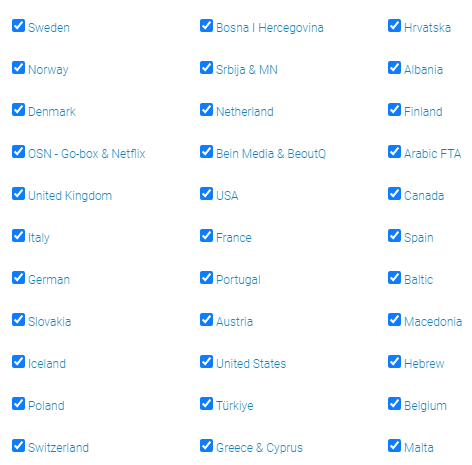
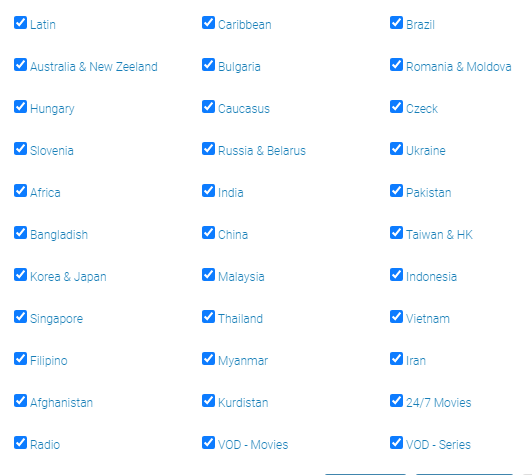

Stream all your favorite live channels and HD sports from all around the world. Don’t miss your favorite team's play anymore!

Over 25,000+ Worldwide Channels. Full entertainment for you and your family is 100% sure.
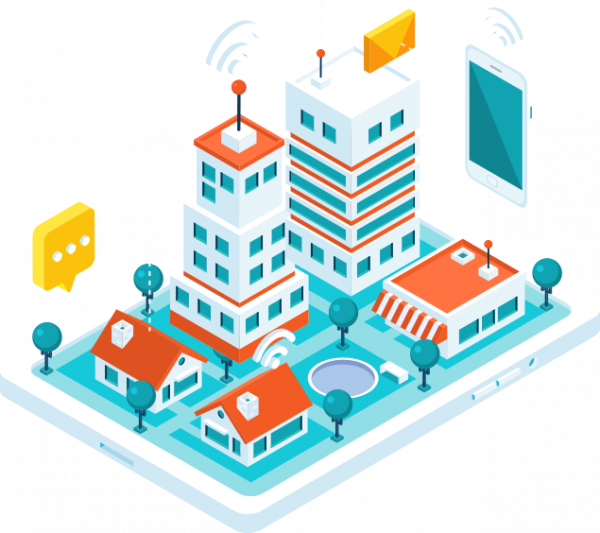
No more freezing, buffering. Our IPTV Services are always ready with our powerful streaming servers
We are serving Most of the Premium Channels
We are serving the top most channels on the basis of VOD
We also have a huge number (20K+) of TV-series at our VOD section
We are serving over 25K TV channels. Number of running channels is going out Everyday
We are the best IPTV service provider in usa comparing the prices, service quality, and customer supports. We have over 25K Live TV channels including 200+ premium sports channels. Nothing can beat our TV channel’s streaming quality Movies You are always welcome to taste our services. We are giving 24 hours free trial. After completing the trial if you like our services then you can take a subscription from us. After taking a subscription if are not interested to our service, you can ask for a refund. We are offering 45 days money-back guaranty. But mostly very few are asked us for refund. We are taking payment manually through credit card, PayPal, and debit card respectively. But mostly we use PayPal invoices because of trusted issues. Sometimes your information got leaks because of using a 3rd party payment method and sometimes 3rd party payment systems also got default by chance. PayPal is a trusted brand across the world. Besides, you can pay your payment with your Credit or Debit Card via PayPal invoice. This process is totally safe and sound.
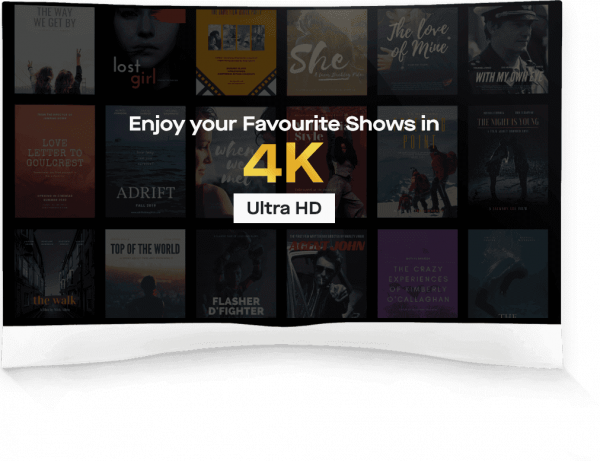

They provide best iptv service in usa channels and movies, specially I like their sports channels. Excellent service Live Support I loved it.

I have tried other services but this one has everything I needed. Lots of FHD channels with live streaming I also like their movie collections. Good customer service..

i usually don’t write reviews, but after a month of testing it and their customer service helped me most of the time then i decided to give a review. i think iptvGear the cheapest iptv provider currently on the market

One minute after I paid, I started watching the channels. This fast service is really important! I would like to congratulate them on serving this way. I already realize that comments are also constantly like my comment.

They provide best iptv service in usa channels and movies, specially I like their sports channels. Excellent service Live Support I loved it.

They provide best iptv service in usa channels and movies, specially I like their sports channels. Excellent service Live Support I loved it.

We want you to be totally satisfied with our products and services. If at any time within 10/20/30/45 days of purchasing your subscription, you are not 100% satisfied, you may return it to us for a refund. No questions asked. If you’re not completely satisfied, please contact our live support and we’ll arrange your refund.
Thank you for being here. If you’ve any doubt about our server then We’re suggesting you to take a 24 hours free trial to check first before taking your decision to purchase a subscription.